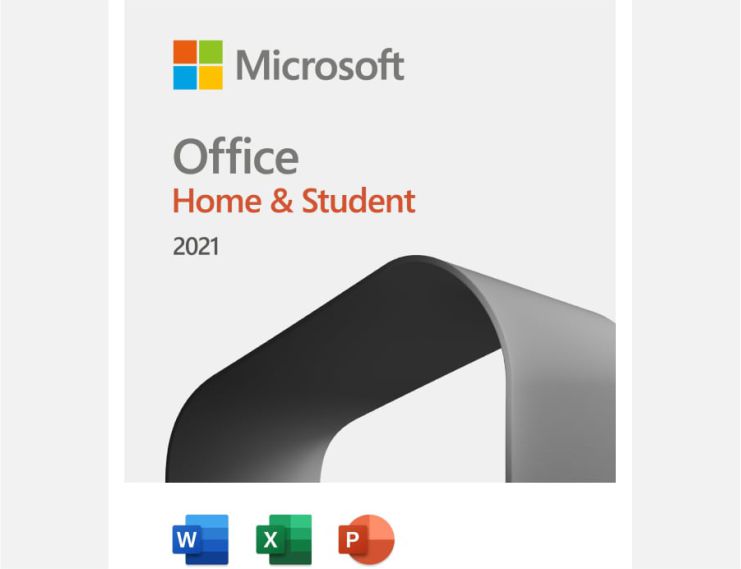
Course Overview
Course Content
Enrolment options
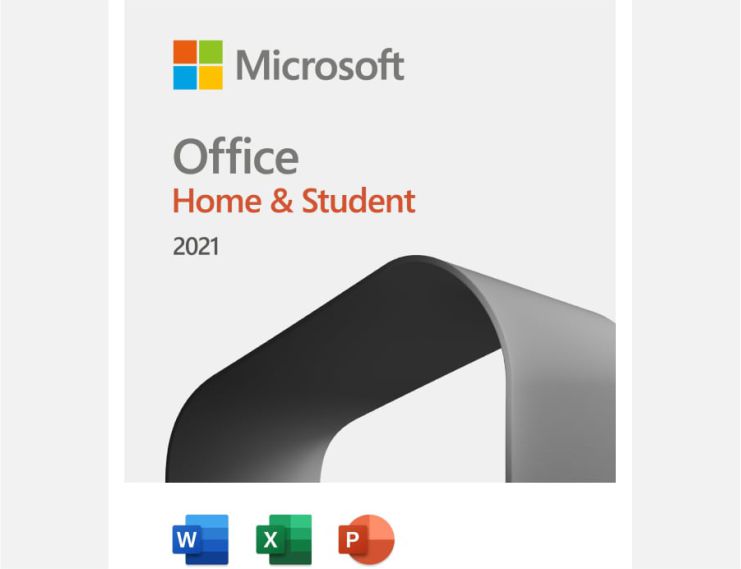
Payment Options for Course Enrollment / Certificate Fee
You can easily enroll in your desired course by choosing any of the following secure payment methods. Select the option that best suits you. Once your payment is completed, you will be automatically enrolled and can start learning immediately.
Available Payment Methods:
1. Google Pay
2. Credit & Debit Card
3. Mobile Wallet
4. Bank Account Transfer
5. RAAST (Instant Bank Transfer)
For a smooth experience, ensure your selected payment method is active and ready for online transactions.
PKR 3,000.00
Payment Options for Course Enrollment / Certificate Fee
You can easily enroll in your desired course by choosing any of the following secure payment methods. Select the option that best suits you. Once your payment is completed, you will be automatically enrolled and can start learning immediately.
Available Payment Methods:
1. Google Pay
2. Credit & Debit Card
3. Mobile Wallet
4. Bank Account Transfer
5. RAAST (Instant Bank Transfer)
For a smooth experience, ensure your selected payment method is active and ready for online transactions.
Cost: PKR 3000.00

